Customizable User Interface & Preferences
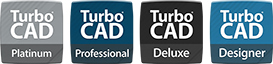
TurboCAD® features both a Ribbon and Toolbar Interface, allowing you to switch between them and customize your workspace by turning tools on and off as needed, providing a Windows-like experience. The tool palette displays tools with full explanations in Beginner mode, and you can switch to Intermediate or Expert mode to gain more screen space as you become more familiar with the program.
AutoCAD-like 2D Drafting Options
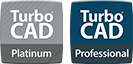
TurboCAD® is the ultimate choice for AutoCAD® LT users looking for a cost-effective alternative that doesn’t compromise on quality or performance. With LTE Configurations tailored specifically to your needs, TurboCAD® offers a smooth transition without the hassle of relearning familiar tools. Both TurboCAD® Platinum and TurboCAD® Professional provide an optional AutoCAD-like 2D drafting interface, ensuring toolbars, palettes, menus, and icons operate just as they do in AutoCAD® LT. This means you can dive right in, leveraging your existing expertise to work smarter, not harder. For AutoCAD® LT users, TurboCAD® opens the door to a more efficient and customizable CAD experience—because software should adapt to you, not the other way around.
Command Line with Dynamic Input Cursor
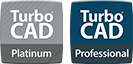
When using the AutoCAD®-like 2D drafting interface, you'll also find the command line and dynamic input at the cursor, along with a familiar heads-up display. Common keyboard aliases and quick keys are included and fully customizable. Even the ESC key works as expected.
Easy, Handle-Based Editing
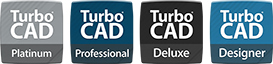
TurboCAD® offers intuitive handles for scaling, rotating, moving, and aligning objects, saving you time as you draw. Additionally, the flexible Conceptual Selector allows you to customize any visual and editing parameter in the application, such as move, scale, or rotate.
Customizable Mark Size

The Mark Size option within the Selector Properties dialog allows users to adjust the size of bitmap marks for personalized screen comfort. This ensures optimal visibility and precision in designs, tailored to individual preferences.

Mark Size Properties set at different sizes
Selector 2D Axis Options

TurboCAD® offers advanced axis options in the Selector 2D tool to improve precision and control. The Y-Axis Handle allows users to rotate objects around a reference point and move them accurately along the y-axis, simplifying adjustments in 2D space.
The Show Axis Labels feature displays the X and Y axis labels, helping users maintain orientation during their work. With the Show Axis Y option, the visibility of the y-axis can be toggled, making it easier to focus on vertical movements or alignments when needed. Non-zoomable and unrotated letters for the X and Y coordinate axes remain permanently visible, ensuring clear and consistent orientation at all times, regardless of the zoom level.

Coordinate Axis Letters
Select by Type / Subtype

TurboCAD®offers the Select by Type tool, designed to deliver greater precision and efficiency in the design process. This feature enables users to select objects not only by their general type but also by specific subtypes, allowing for targeted editing and manipulation.
Show Curvatures

TurboCAD’s Curve Tool includes the Show Curvatures property within the Curve properties. This feature displays the curvature of designs as distinct segments, providing a clear visual representation of curve dynamics. It serves as a valuable aid for achieving greater precision and understanding in your projects.

Show Curvatures
Intelligent File Sending with ePack

TurboCAD's ePack feature collects and assembles all external resources and entities attached to a drawing into a single folder for easy distribution, similar to AutoCAD's eTransmit feature. ePack also offers an option to send your packaged data via email.
PDF Underlay Tool
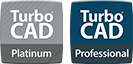
Boost productivity with the ability by importing a vector PDF drawing to use as a tracing layer with snaps.
Purge Tool

Keep your drawings clean and optimized with the Purge tool, which removes unwanted and unused layers, blocks, line styles, and more.
Windows 64-bit Compatible
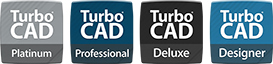
TurboCAD® is 64-bit compatible, allowing access to the larger amounts of RAM available on 64-bit systems. This enables you to create, edit, and render very large drawings.